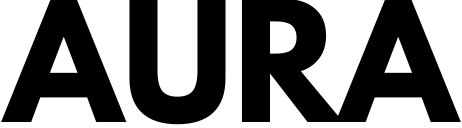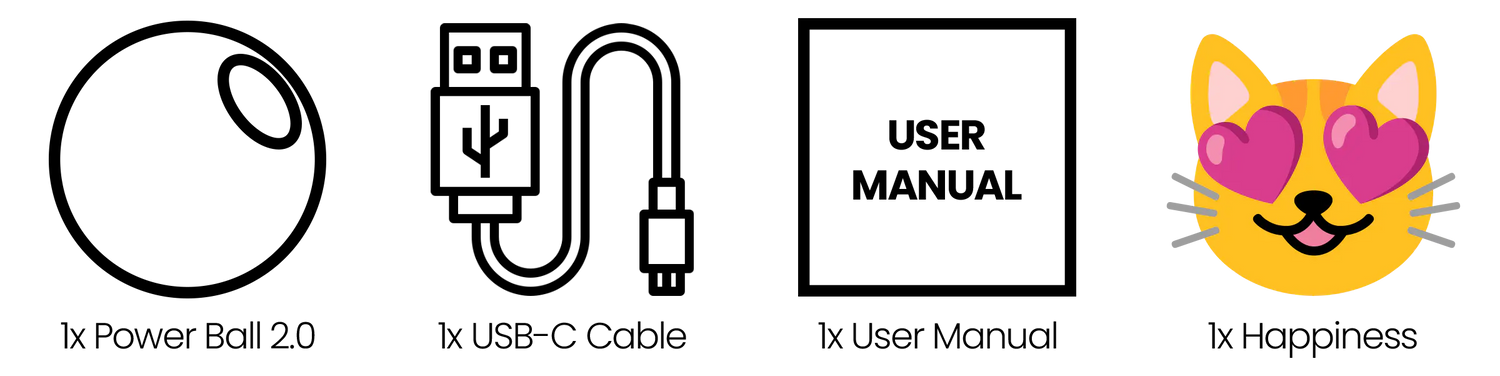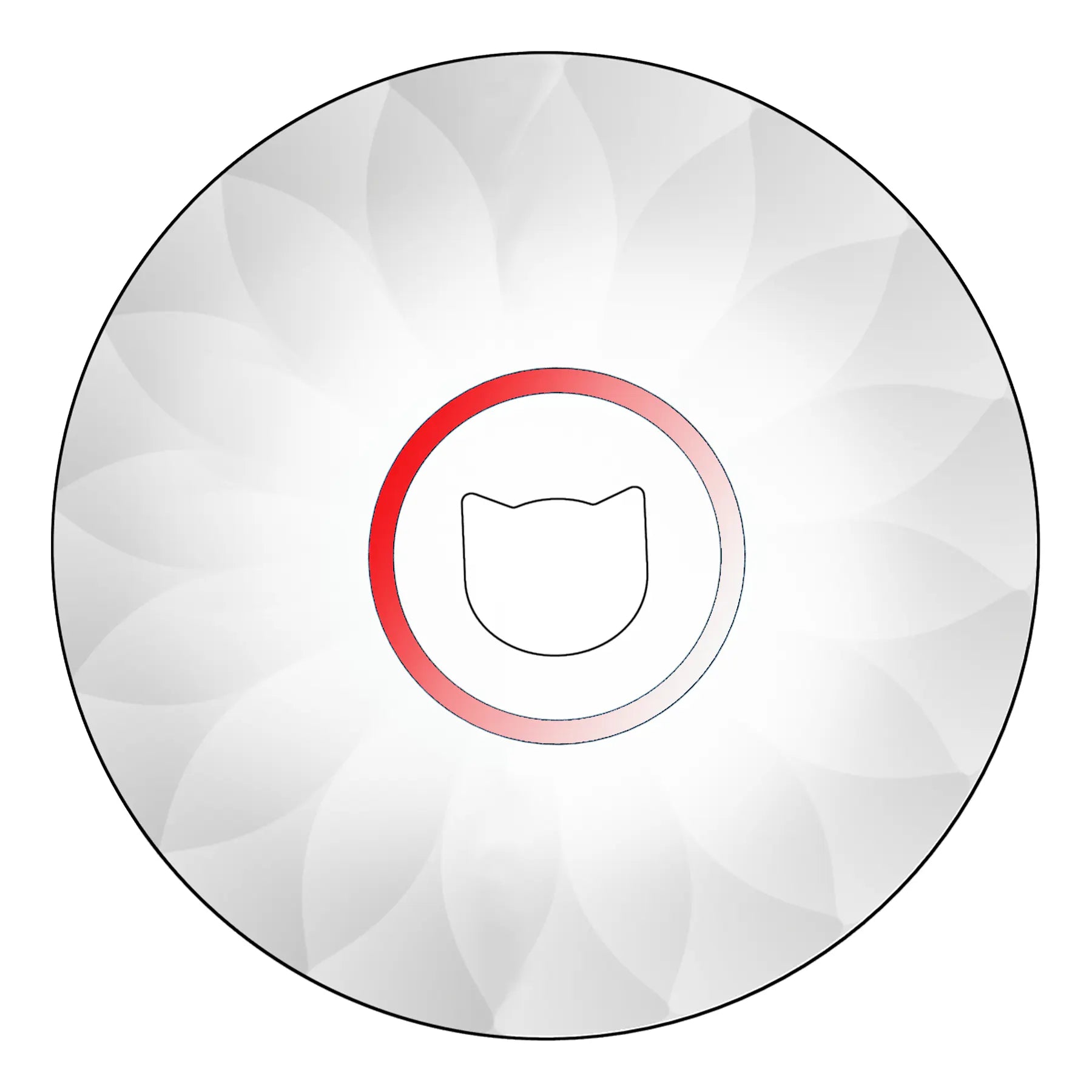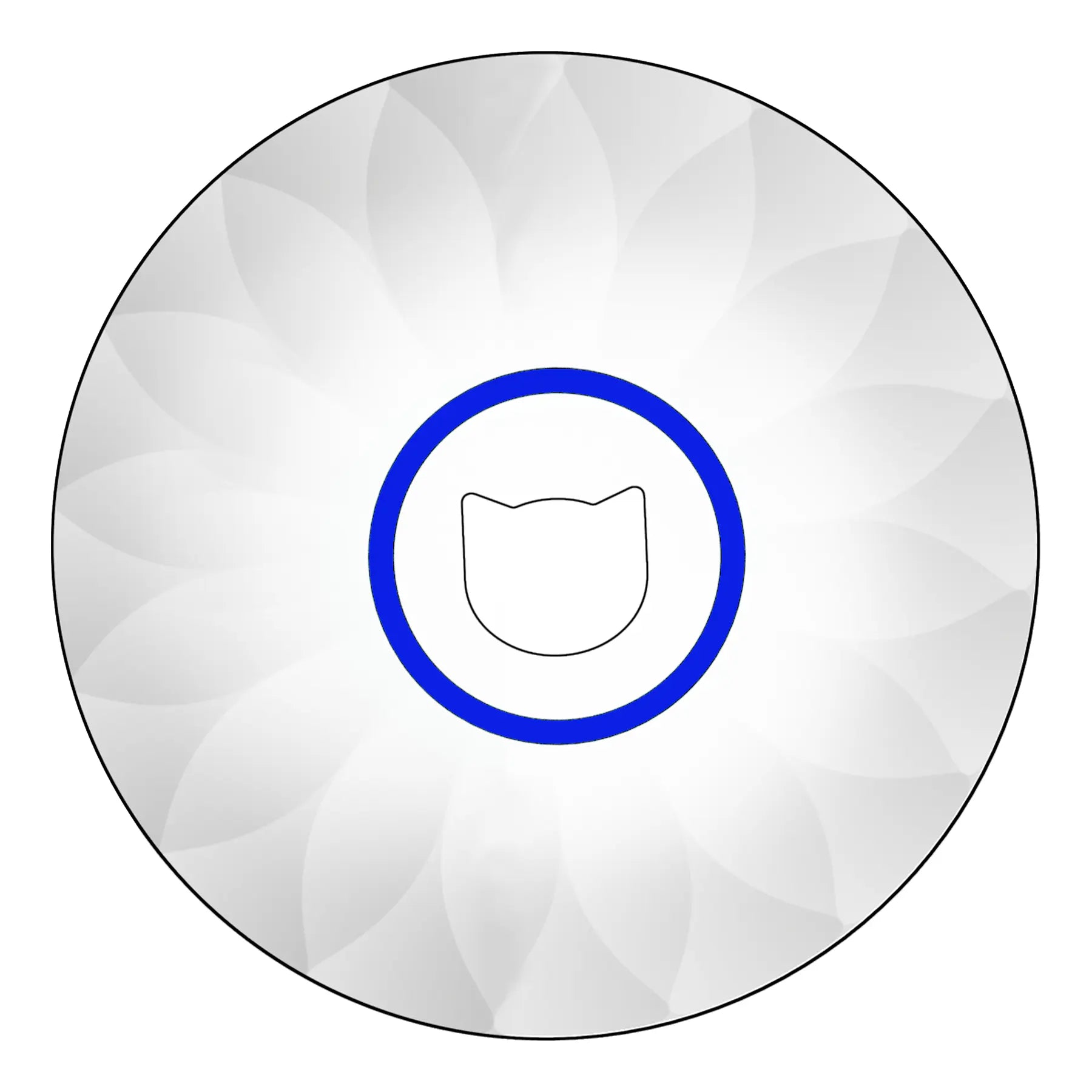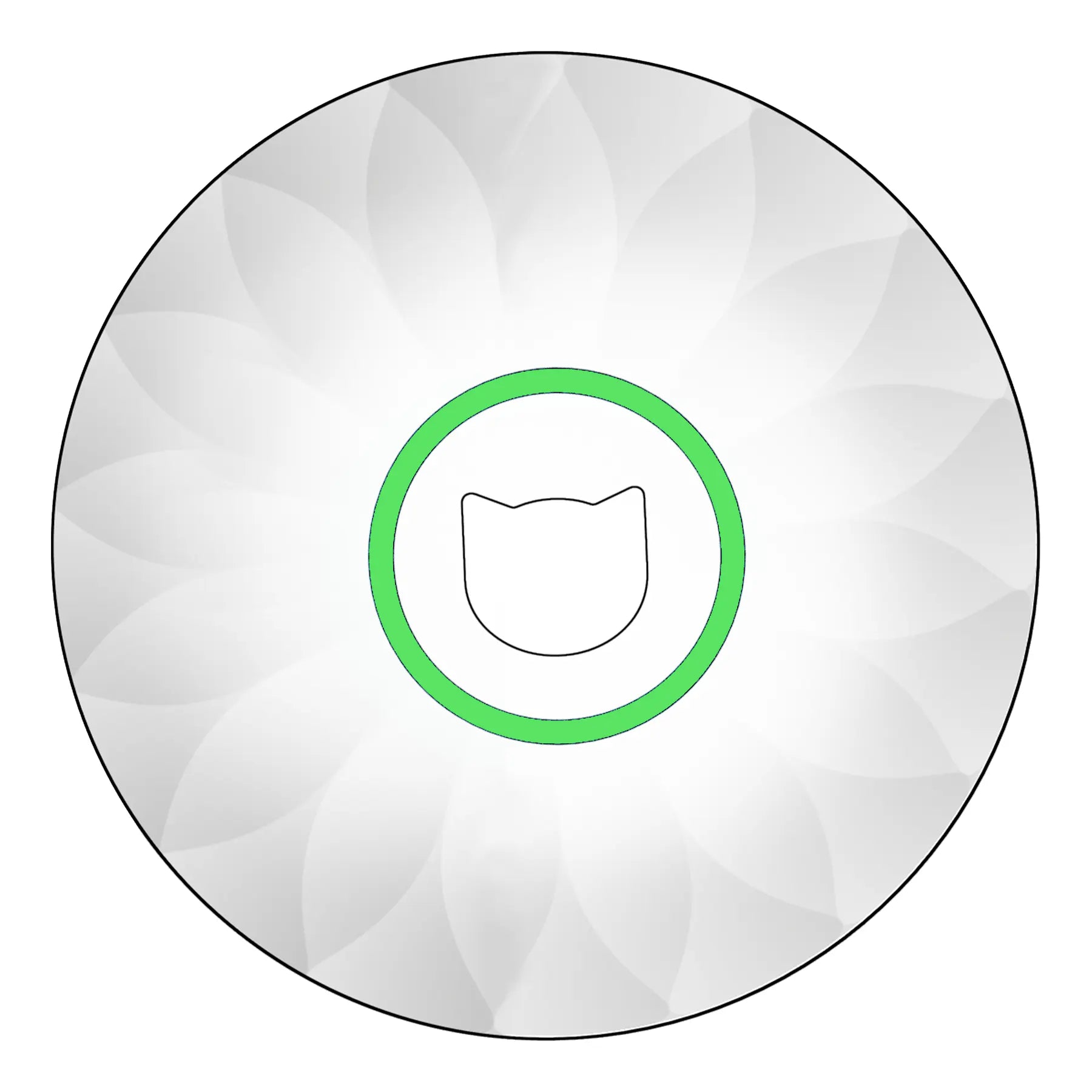POWER BALL 2.0 - USER MANUAL
Step 1
When the light ring flashes red, it means the Power Ball 2.0 is charging. When the light ring turns green, it is fully charged and ready to use.

Charging

Fully Charged
Step 2
Hold the button for at least 5 seconds until the light ring starts flashing to activate the ball. The ball now enters Smart Mode automatically.